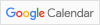Dear students,
in order to successfully participate in the student project you will need a list of software installed on your machines. You can either install the software by yourself, or download the pre-compiled software included in a virtual machine.
The instructions for either options can be found below.
Please make sure you do this before arriving to SPA.
Thanks for your co-operation.
Instructions
The student project will require the use of a laptop with the following compiler/packages installed:
-
gcc, gfortran, python
-
MadGraph5 (https://launchpad.net/mg5amcnlo/+download preferably v2_5_5)
-
Delphes Fast Detector Simulation (https://cp3.irmp.ucl.ac.be/projects/delphes)
The Delphes package should be linked to Pythia8 according to these instructions:
https://cp3.irmp.ucl.ac.be/projects/delphes/wiki/WorkBook/Pythia8
The bravest can try to install all these packages manually on their laptop.
Alternatively, we have prepared a virtual machine that contains all of the above.
To install the virtual machine please follow these instructions:
Note: the virtual box image size is > 3Gb. It is therefore highly recommended that you download the image before reaching the school in Spa.
1. Download VirtualBox from the following link and install it
https://www.virtualbox.org/wiki/Downloads
2. Download virtual machine image file 'Delphes2019.vdi' from the following link
https://drive.google.com/drive/folders/0B-t5klOOymMNYm1YT0tmNkR5a1k
3. Start VirtualBox
4. Create a new virtual machine using the provided image:
1. Click the blue 'New' icon
2. Pick a name for the machine and select 'Linux' and 'Ubuntu (64-bit)'
3. Set the memory size to at least 1024 MB
4. Select 'Use an existing hard disk file' and choose 'Delphes2019.vdi'
5. Select the newly created virtual machine and click the green 'Start' icon
Now, you should be in an Ubuntu session with all the required software installed
and configured.